Well, you could buy an image capture card and make the screencaps for yourself. The cards are fairly inexpensive.
Snappy 4.0, $13.16. is what I use.
SNAPPY 4.O DELUXE NO RETURNS SNAPSHOT W/ADOBE PHOTODLX
In Stock
Part Number: 010600
Mfr. P/N: 31-184
Description
Anything your camcorder can see, any image on your VCR, any scene on TV, can now be a stunning high-resolution picture on your PC! Snappy 4.0 is one of the best-selling, most award winning video add-ons of all time. Based on proprietary custom chip technology from Play's R & D labs, this is the breakthrough product that changed the industry forever. SnapPad is one of the biggest innovations in Snappy 4.0. Basically, it is a filmstrip-like window that displays picons of all your snapped and processed images. SnapPad makes it easy to change and compare modifications of image attributes. Your pictures are right there at your fingertips. Just click on a picon and edit it as you wish. The new image is generated and displayed in the SnapPad with all the others. It's a super-quick reference tool, too. When you shut down SnapPad your pictures aren't lost and you don't have to save them, either. SnapPad remembers your pictures and loads them the next time you open it up. When you put Snappy to work snapping pictures of everything in sight, your hard drive will be absolutely stuffed with images before you know it! If you're like everybody else, after a while they'll wind up scattered all over your hard drive. So how will you find that one picture of Grandma from last summer when you can't remember where the heck you put it? With Picture Explorer of course! Just launch the Search function in Picture Explorer and it goes to work searching your system for all of your pictures. Once it's found them all, it displays them as picons (picture icons) in a central location for easy browsing and selection. So, now that you've got the tools to capture and catalog your Snappy images, wouldn't it be nice if you had some way to put them into their own slide shows, presentations, or demos? You've got just that with Performer. Performer is a fun, easy-to-use, drag-and-drop Gizmo that lets you use your own pictures, music, or voice to make any kind of slide show or presentation you want. To get you started, Play Incorporated has included special effects, music and sound clips, and a whole library of art. The interface is intuitive and easy to use. Performer has even been used to create nationally-aired tv commercials! Rotational Controls is a new function Play Inc. is really excited about adding to Snappy. Now you can rotate your snapped images using predefined settings, or perform custom rotations with the new Horizon Bar. This great innovation lets you choose the exact amount of rotation to add to any picture. There's no guessing-just place the Horizon Bar on the image and line it up with whatever it is you want to be perfectly horizontal. Press the Process button and it's done. Snappy rotates the image precisely into the alignment you choose. With earlier versions of Snappy you were limited to proportional aspect ratio cropping. In other words, you could only crop images into smaller versions of the same shape. Not with Snappy 4.0! Play Inc. has added a free-form cropping tool to the Picture Window. Now you can crop an image to a rectangle of any proportions you want.